I. REGISTER VPS SERVER VULTR
First we access the homepage of Vultr.
Here you need to enter email information to create an account on Vultr, select Sign Up. Then open the mail to click on the link to confirm the completion of the VPS registration.
II. PAY
Signing up for an account is simple, but buying a VPS is another thing, because Vietnam is often "scrutinized" very carefully because of using tricks to create multiple accounts to receive more promotions.
If the correct information, you will be immediately transferred to the payment interface. Vultr supports payment via Credit Card (Visa / Master) and Paypal.
If I use Techcombank's Visa card to register without any difficulty, do not try to create multiple accounts to prevent mass block.
You will be charged $ 1 to verify the bank account will be refunded after completing registration.
Enter the card information, note the minimum deposit amount is $ 5. Next choose Make a Payment to complete the VPS registration.
Currently 5 $ Free trial, when buying VPS you will be added $ 5 more to your account Vultr.
III. OVERVIEW OF VPS MANAGEMENT INTERFACE AT VULTR
Generally Vultr VPS management interface is more eye-catching than DigitalOcean and Linode, is reponsive well.
On the left, there are 5 main menus Server, Billing, Support, Affiliate, Account and corresponding function menus on the right. We go from top to bottom of these menus.
1. MANAGEMENT INTERFACE MAIN VPS IN VULTR (SERVER)
Almost all VPS administration works in this Server menu.
INSTANCES
If you have created VPS, you can see the list of VPS here. Includes information about hostname, RAM, IP Public, Location (datacenter), the amount to be paid for VPS, Restart, Stop VPS functions.
SNAPSHOTS
Features to manage manual VPS / Server backups.
Creating snapshots on Vultr Free VPS features like creating snapshots on VMWare, Virtual Box virtual machines.
To create snapshots, go to the Details Server of each VPS to manipulate. Here, the snapshot management is just a show for you to see.
ISO
This function is very good that most other VPS providers do not have, it helps you install the operating system for VPS from ISO file.
If you want to install the operating system from the ISO file, you select Add ISO and then enter Direct link (direct link), Vultr will automatically download to your system the file size to a maximum of 5192 MB.
SSH Key: function to add Public Key to VPS via Vultr's web interface. This way, instead of password authentication method, I will have a detailed tutorial later.
DNS
Configure using Vultr's DNS system. I recommend that you use VPS from any vendor, use that vendor's Nameserver for synchronization, to get the best query speed.
Run any website you visit here to add the domain.
BACKUPS
Automatic VPS backup management.
This paid function is like a snapshot, but the backup job is done automatically every day. Vultr will only keep 2 full backups for you on their Datacenter, a little bit.
BLOCK STORAGE
Additional storage capacity for VPS, currently free 50GB for VPS location settings in New York and New Jersey.
RESERVED IPS
Premium features, used to store VPS's Public IP.
When using this feature, IP VPS will always be yours even if you have created a new VPS, you can still configure that VPS using Reseved IP, like you bought this IP of Vultr.
FIREWALL
New feature, help enhance VPS security. Although not a genuine product, but it also helps to reduce the load for VPS partly because it is built completely separate from your VPS.
You refer to the updated article: how to use Firewall on Vultr
2. MANAGEMENT OF PAYMENT AND FUNDING AT VULTR (BILLING)
This section relates to the forms of payment and recharge, you have many bank cards, add or add payment information via Paypal depending on you.
- Current Balance: the remaining balance in the account is used to pay monthly bills.
- This Month Charges: Amount to be paid in the month.
- History: monthly payment log.
- My credit cards: credit card information, how much money you want to deposit, choose the amount you need to pay then click Make Payment With Selected Card
When buying VPS or registering domain hosting that cannot be paid by card, I switch to using paypal it will automatically deduct money from Visa card without having to transfer money to Paypal anymore.
3. SEND REQUEST TO SUPPORT FOR VULTR (SUPPORT)
Select Tickets -> Open New Ticket to create a support request
General Support: Technical support VPS
Billing Questions: support for payment forms
4. LINKS SALE PROGRAM MANAGEMENT (AFFILIATE)
Anyone who wants to earn commissions from selling VPS to Vultr here, see the statistics and policies to pay commission to agents.
5. MANAGEMENT OF ACCOUNT INFORMATION (ACCOUNT)
All information to declare your VPS purchase is saved in this. Want to change the login password, see Bandwidth status, activate security for 2 authentication classes Tow Factor Authentication, manage your users here to manipulate.
IV. SUMMARY
In general, opening an account to buy VPS at Vultr is simple, Vultr has a nice looking administration interface, the main features are quite complete.



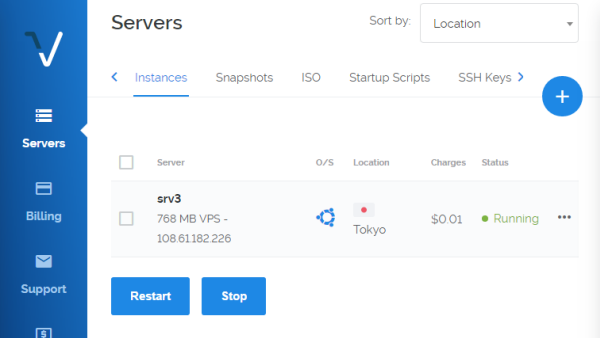













Introduction And Guidance To Register Vps In Vultr ~ Connection Technology >>>>> Download Now
ReplyDelete>>>>> Download Full
Introduction And Guidance To Register Vps In Vultr ~ Connection Technology >>>>> Download LINK
>>>>> Download Now
Introduction And Guidance To Register Vps In Vultr ~ Connection Technology >>>>> Download Full
>>>>> Download LINK