Personalizing your iPhone and setting your own custom ringtone is the dream of every iPhone user because there are not tons of ringtone choices for the consumers to choose from the default settings or the iTunes app. That is why they turn to otherthird-party apps to make their own ringtones with the ringtone maker for iPhone.
In this article, we are going to discuss some of those apps and tell you how you can make your iPhone a custom ringtone with the help of Ringtone maker for iPhone. So without further wasting your time, let us get on with the list of the best ringtone makers for the iPhone.
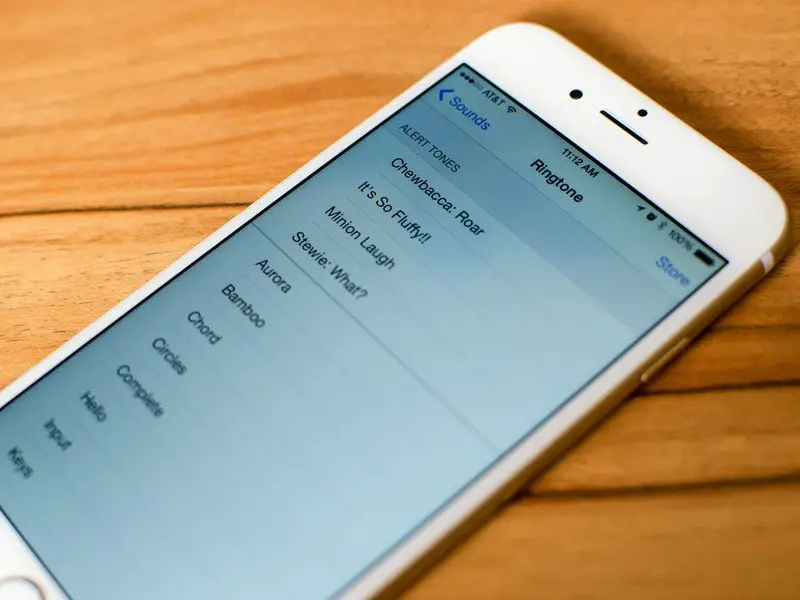
Image source: imore.com
iRingg
The first ringtone maker app for iPhone available on our list is the Softorino iRingg, a simple ringtone creator app that can be used on Windows and macOS. The application is so easy to use and efficient that it will help you make your own custom ringtone within a few clicks. To show you how easy it is, here is the tutorial on how you can make your own custom ringtone with the help of iRingg.
Read: Best mobile video editing apps
Step 1
The first thing you need to do is download the iRingg software from their website and then follow the on-screen instructions in order to install it on your computer.
Step 2
After installing the app, launch it and search for the song in the Browser tab that you want to set as your new iPhone Ringtone.
Step 3
In this step, you need to edit your track by trimming and specifying a 30 seconds part that you want to set as your custom ringtone. You can also add sound effects such as Fade in or Fade out on your track as well from the Personalize & Edit tab.
Step 4
After you are done making changes to your track, you need to export it to your iPhone; you can do that by clicking on the Export button and selecting the iPhone device. The application will automatically transfer your track to your Sound Settings in the iPhone.
Step 5
In the last step, you need to go to Settings > Sounds > Ringtones, find the track you just created, click on it, and your track will be set as your new iPhone ringtone.
Pros
- Easy to use
- Extremely fast
- It gives a lot of options to search from
- Allows you to edit the track
- App automatically transfer the track to settings
Cons
Softorino YouTube Converter 2
Softorino YouTube Converter 2 is not just a converter, but it also helps the users make ringtones for them. The application is so user-friendly that it allows you to search the song from more than 66 sources and let you download it in just a few seconds. The app features an in-app browser that does all the work for you. To give you a better understanding of how the application works, here is a step-by-step guide:
Read: How to download YouTube videos with VLC Media Player
Step 1
The first and foremost thing you need to do is download the SYC 2 software from their website and then follow the installation wizard to install it on your Windows or Mac.
Step 2
After you are done installing, you need to connect your iPhone to your computer with the help of a standard USB cable, or you can do it wirelessly via WI-Fi. But remember one thing, when you connect wirelessly through Wi-Fi, make sure both phone and computer are set on the same network.
Step 3
Now, go to the app’s in-app browser and search for the song that you want to set your new ringtone. After you have found your song, you need to select the “Ringtone” from the Convert to the button option. The app gives you a choice to download the full track or trim it to 30 seconds; the choice is yours.
Step 4
After selecting the ringtone option, you need to select the device to which you will transfer your track; in this case, it’s the iPhone.
Step 5
Once you are done, click on the Convert & Transfer to iPhone button located on the bottom of the screen. In a few seconds, your song will be transferred to your iPhone.
Step 6
In the last step, you need to go to iPhone Settings > Sound > Ringtone, then select the song you just transferred via SYC 2 app. Now your new ringtone will be set.
Pros
- User Friendly
- Allows you to trim the track
- Converts the ringtones in few seconds
- It gives you more than 66 sources to download from
- Very fast
Cons
- Ringtones get lost when trying to sync
Zedge
Zedge is a platform that allows users to download free ringtones, wallpaper, and other backgrounds for their phones very efficiently. Zedge also has a ringtone maker for users to create custom ringtones; you can download this from the app store. One of the best things about Zedge is that it makes the ringtone appear in the iTunes application on your computer, which you can find from the Recently added section and then get the ringtone on the iPhone via syncing.
Pros
- Free ringtones
- Own Ringtone maker
- Easy to use
- Extremely fast
Cons
- Only limited options to download from
Read: How to transfer photos and videos from iPhone to Mac and Windows
Ringtone Maker
This ringtone maker for iPhone lets you easily make your custom ringtone from any song. However, there is a downside to this platform as it does not let you make changes to the tone. The ringtone maker lets you make the ringtone in three steps; first, you need to upload your track, Second, you need to select the duration, last is to select the apple M4R format, and then click Make Ringtone. After you are done, you need to save your track on your computer and then transfer the file via WALTR 2, which is the best software for transferring files from PC to iPhone.
Pros
- It lets you make a ringtone in simple steps
- Easy to use
- Very fast
- More than seven formats available
Cons
- No changes can be made on the track
We are hopeful that by now, you have selected one of the ringtone makers for your iPhone from our list. If you are still unsure which ringtone maker for iPhone to choose and want our recommendation, you should download iRingg or SYC 2 as they are easier to use and do not ask much from the users. So, go on, download the software, avail of their one-day trial, and make your own custom ringtone without any hassle.
If you like the content, we would appreciate your support by buying us a coffee. Thank you so much for your visit and support.
Original page link
Best Cool Tech Gadgets
Top favorite technology gadgets




0 comments:
Post a Comment